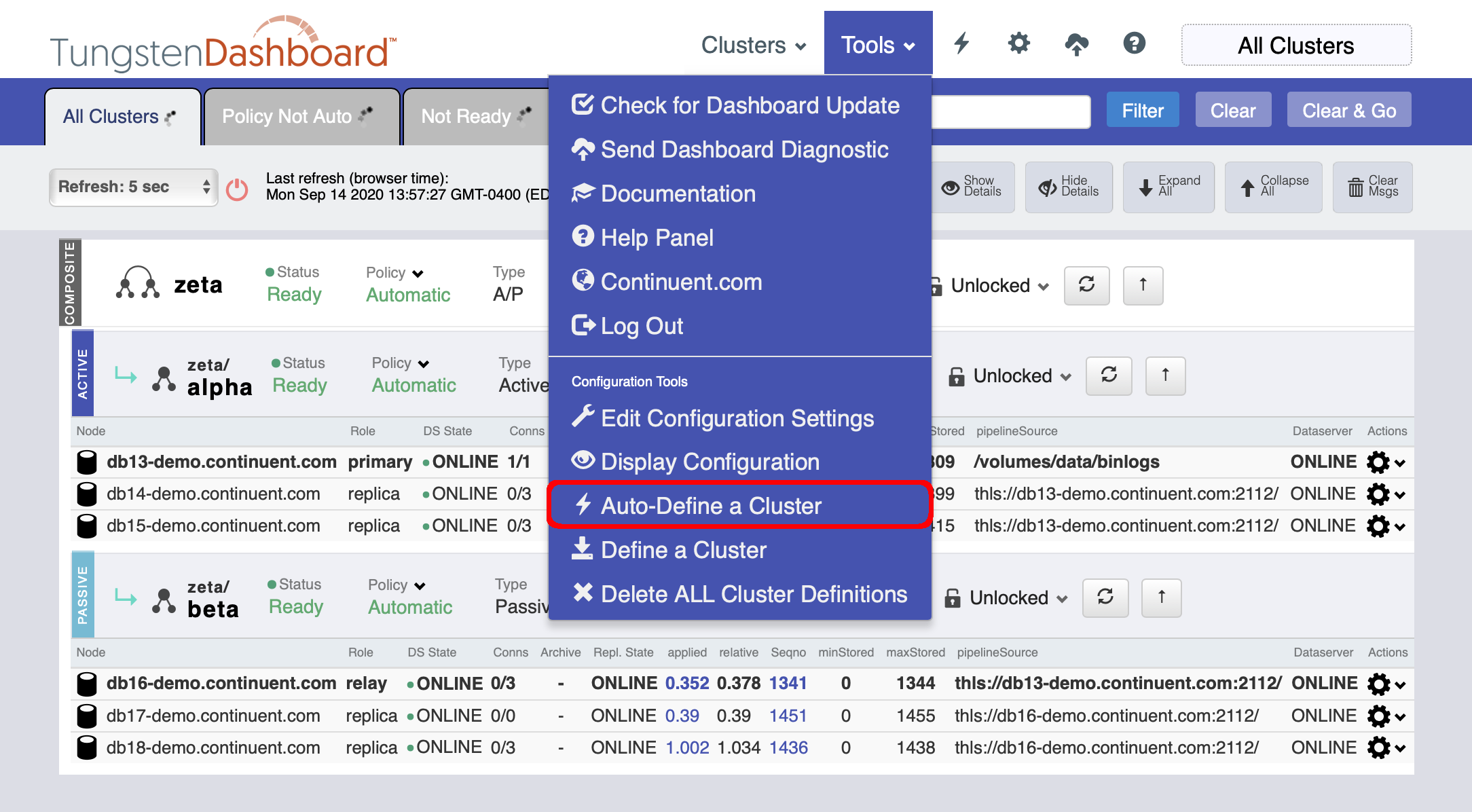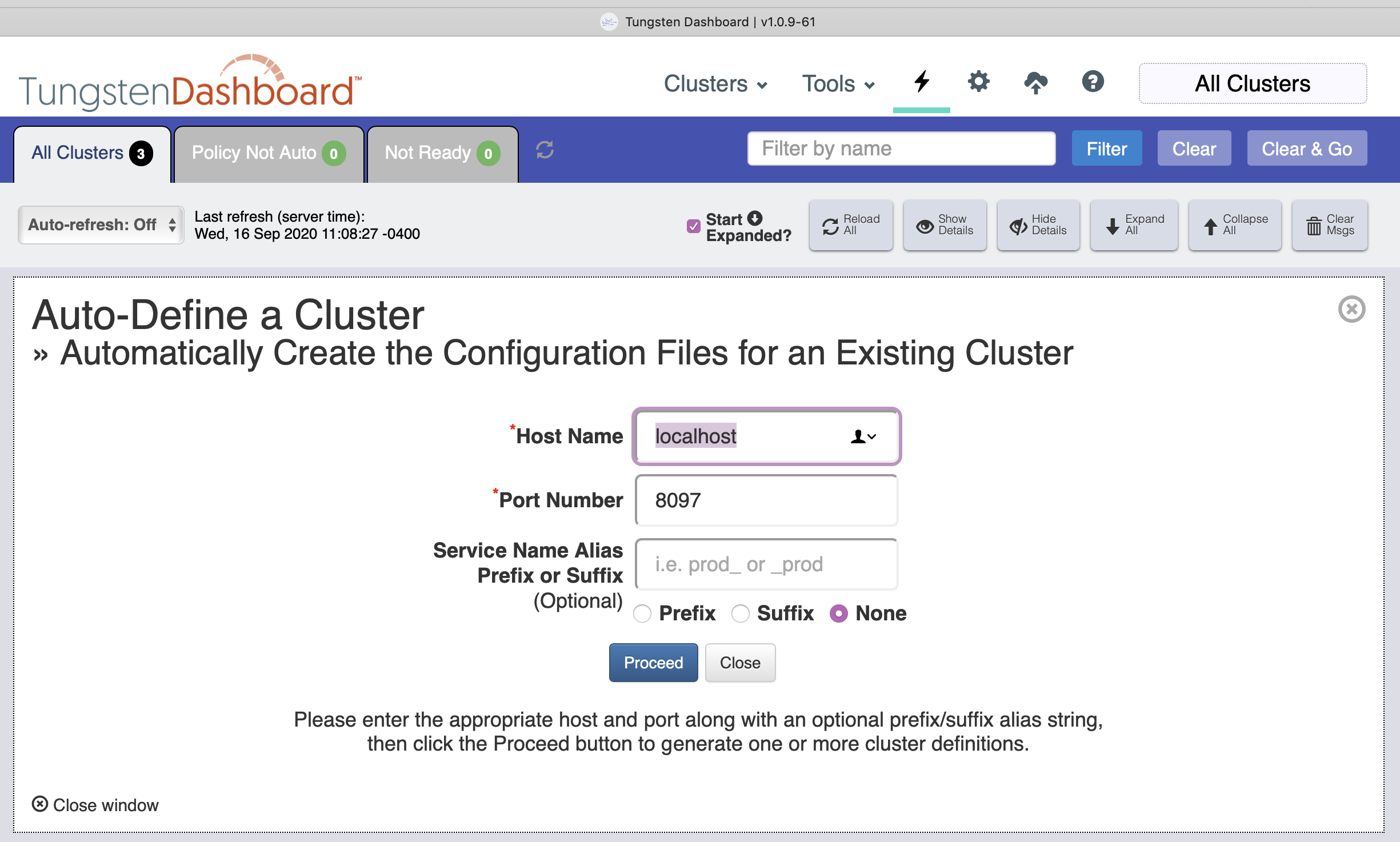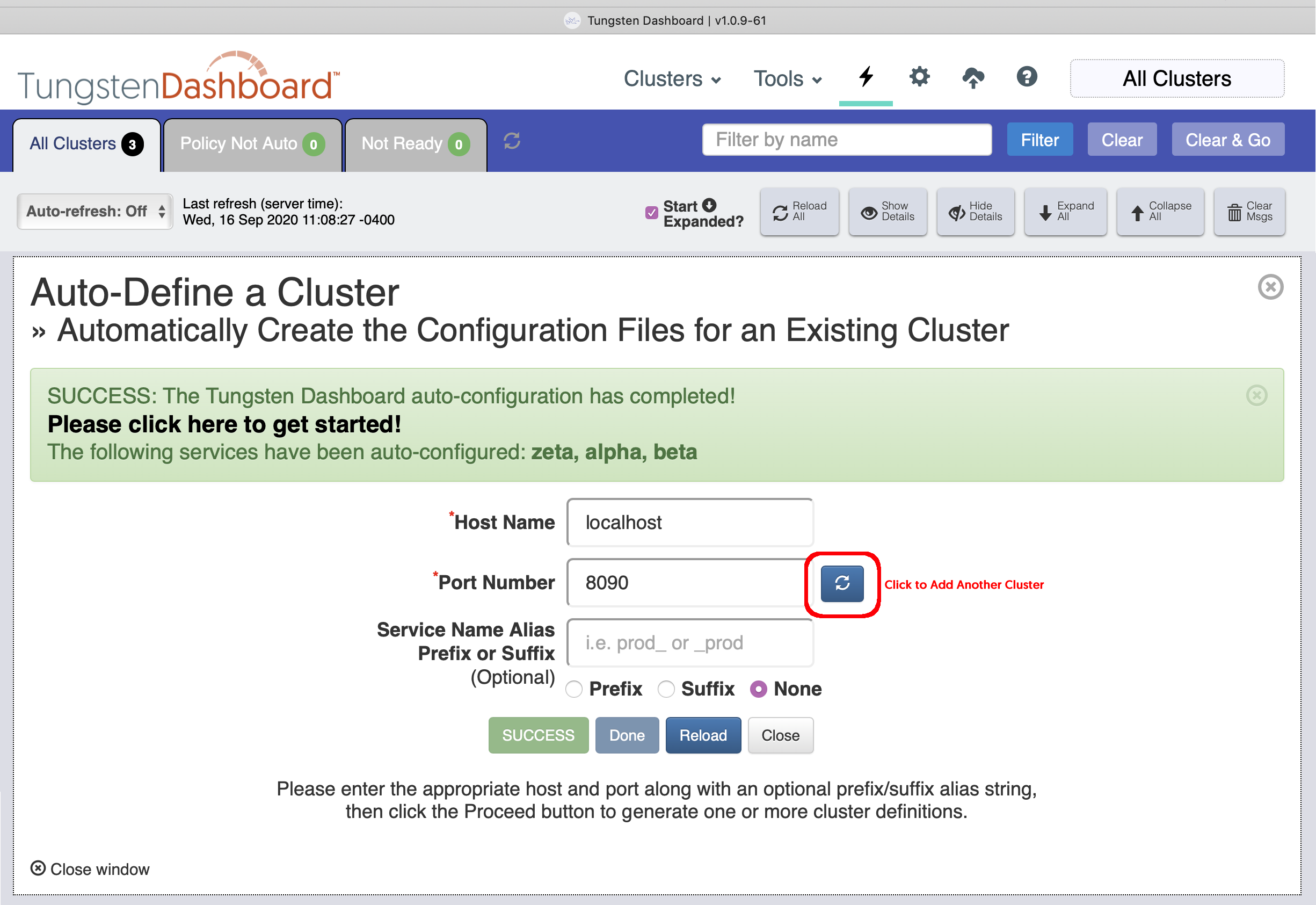Automatically Create the Configuration Definition Files for an Existing Cluster
This feature was first introduced in Tungsten Dashboard version 1.0.9-61
Enter the appropriate host and port along with an optional prefix/suffix alias string, then click the Proceed button to generate one or more cluster definitions.
When you enter the "Service Name Alias Prefix or Suffix", this value gets added to the beginning or end of the actual service name found.
This is useful if you have more than one cluster defined with the same service name. The Dashboard requires a unique identifier in that case. The addition of a prefix_ or _suffix is usually enough to uniquely identify that cluster.
Once the auto-define finds and configures a cluster, the results will be displayed in green and the Proceed control button will be disabled.
To easily add another cluster without leaving the form, simply click on the Refresh button to prime the form for another run.
Figure 11.8. Tungsten Dashboard Auto-Define a Cluster Form after the Refresh button has been clicked
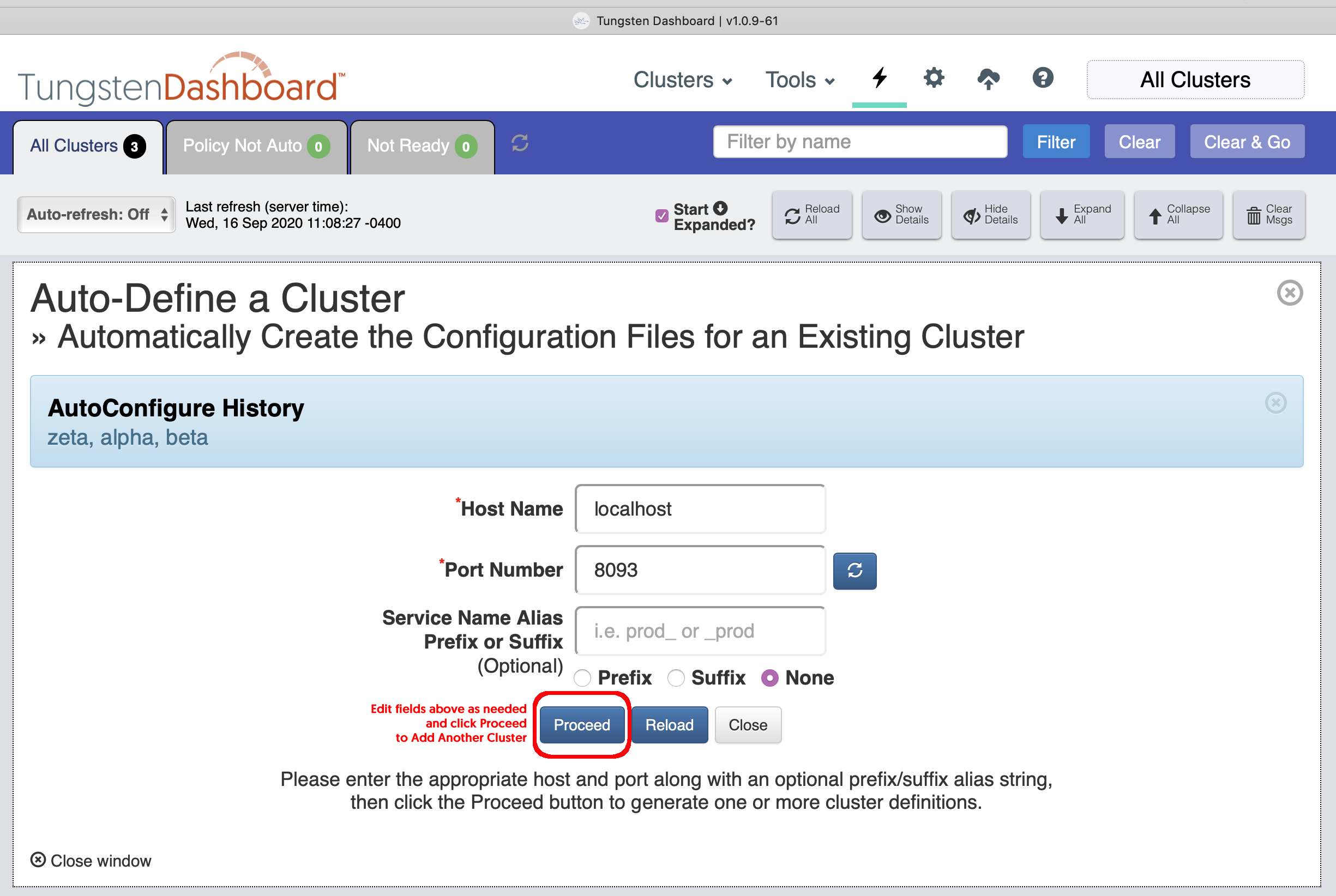 |
After clicking the refresh button, the previously-created cluster will be moved into the activity history and the port will be advanced to the next available port.
Edit the fields as needed, then click the enabled Proceed button again.
Click Reload to finish and see the resulting clusters!