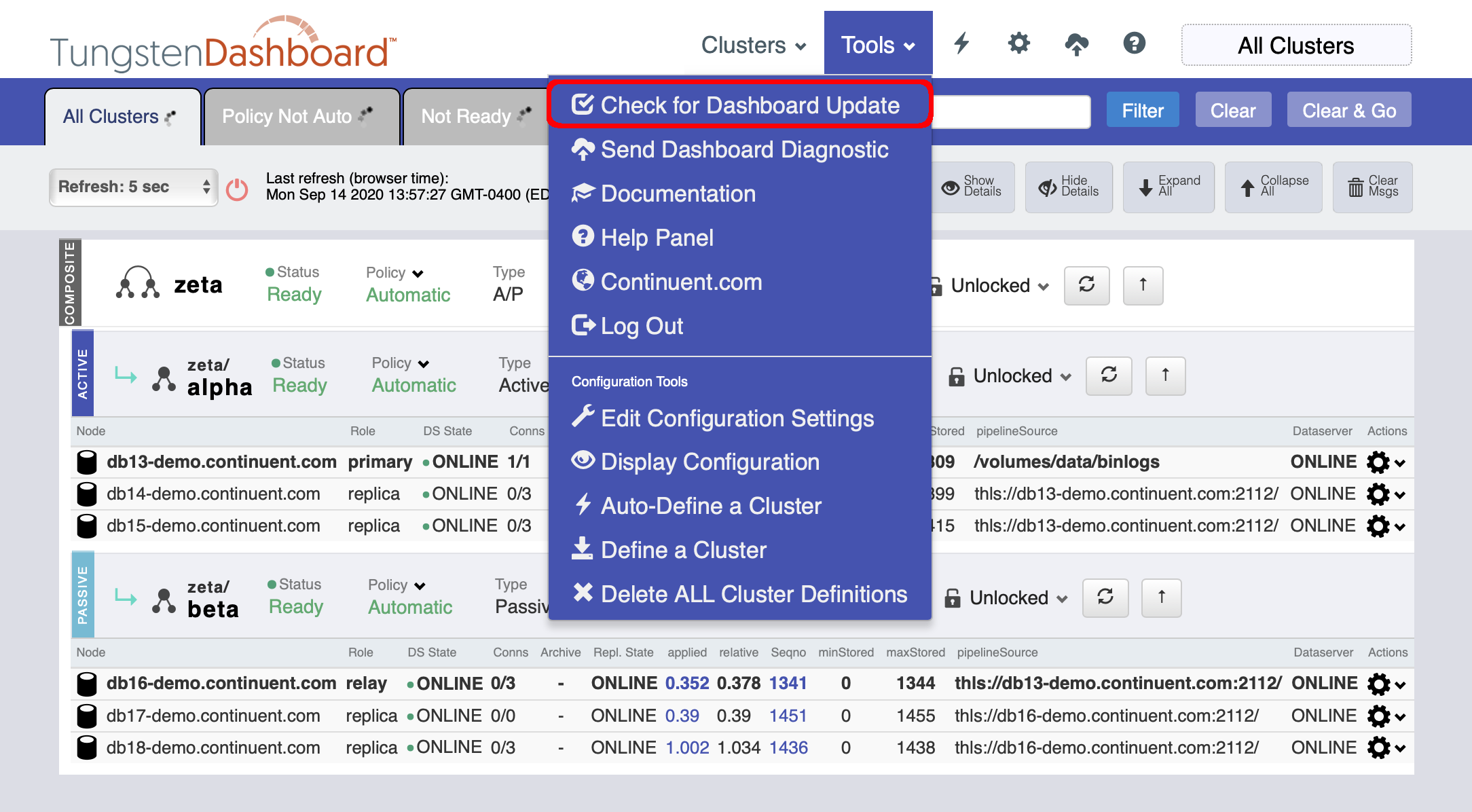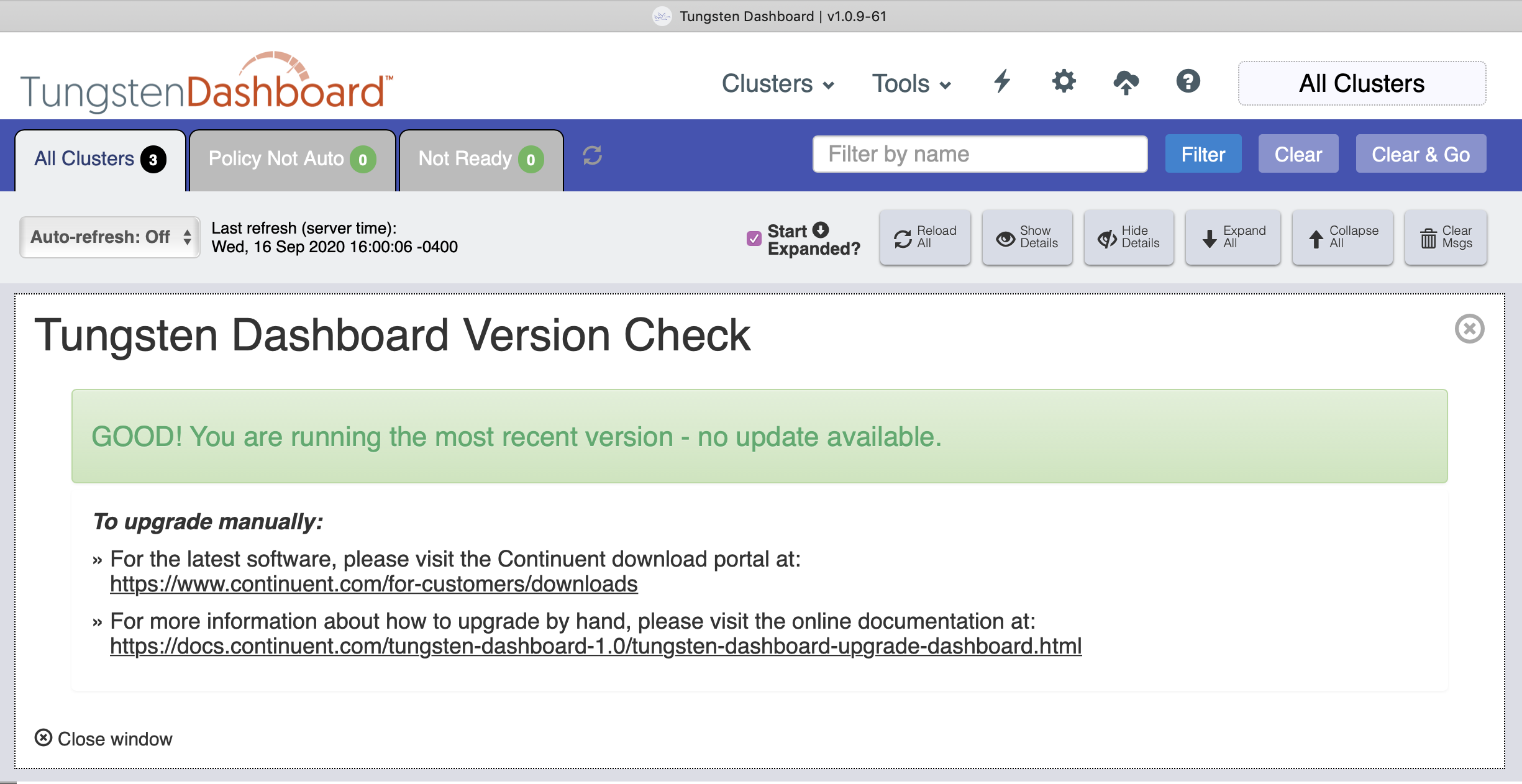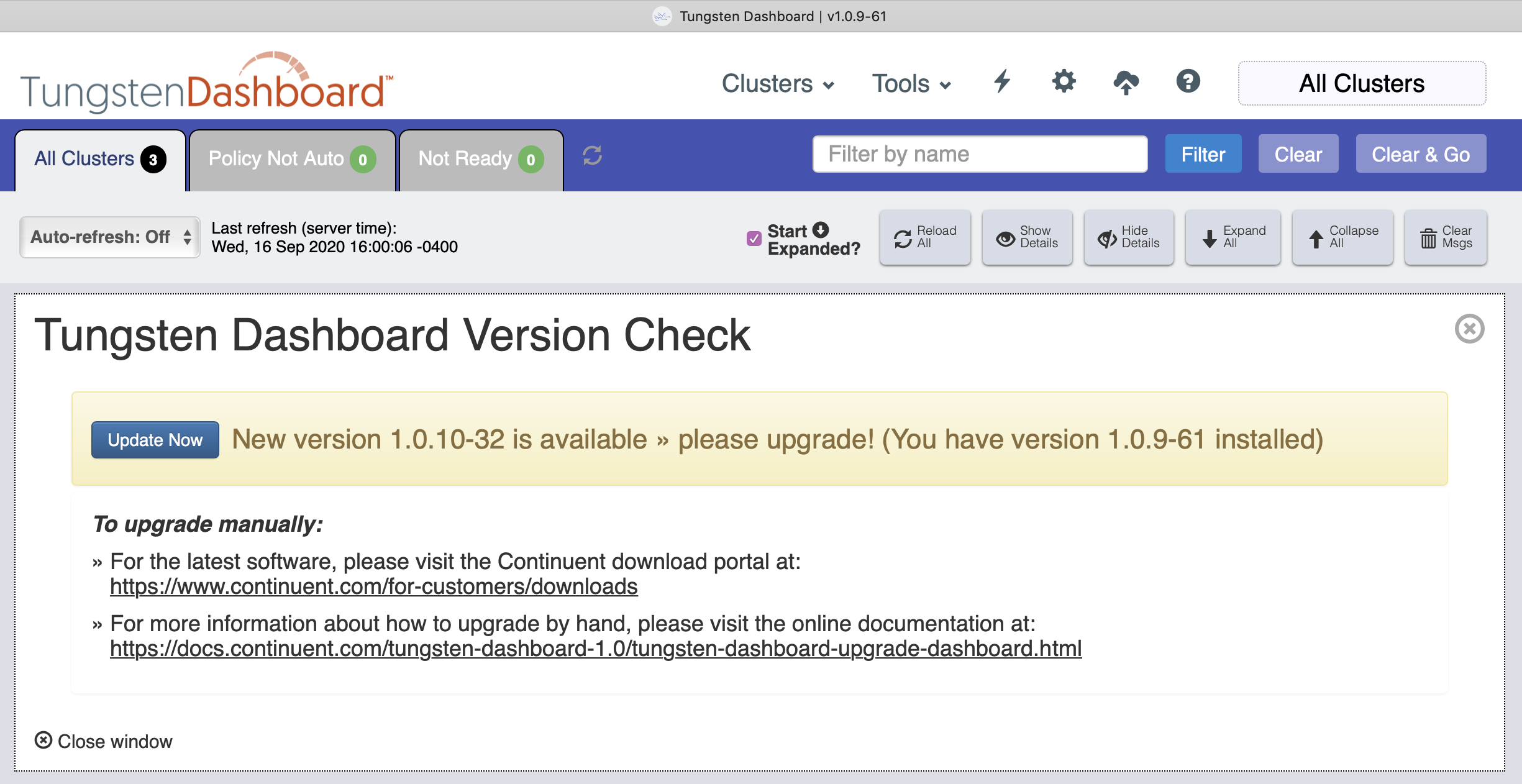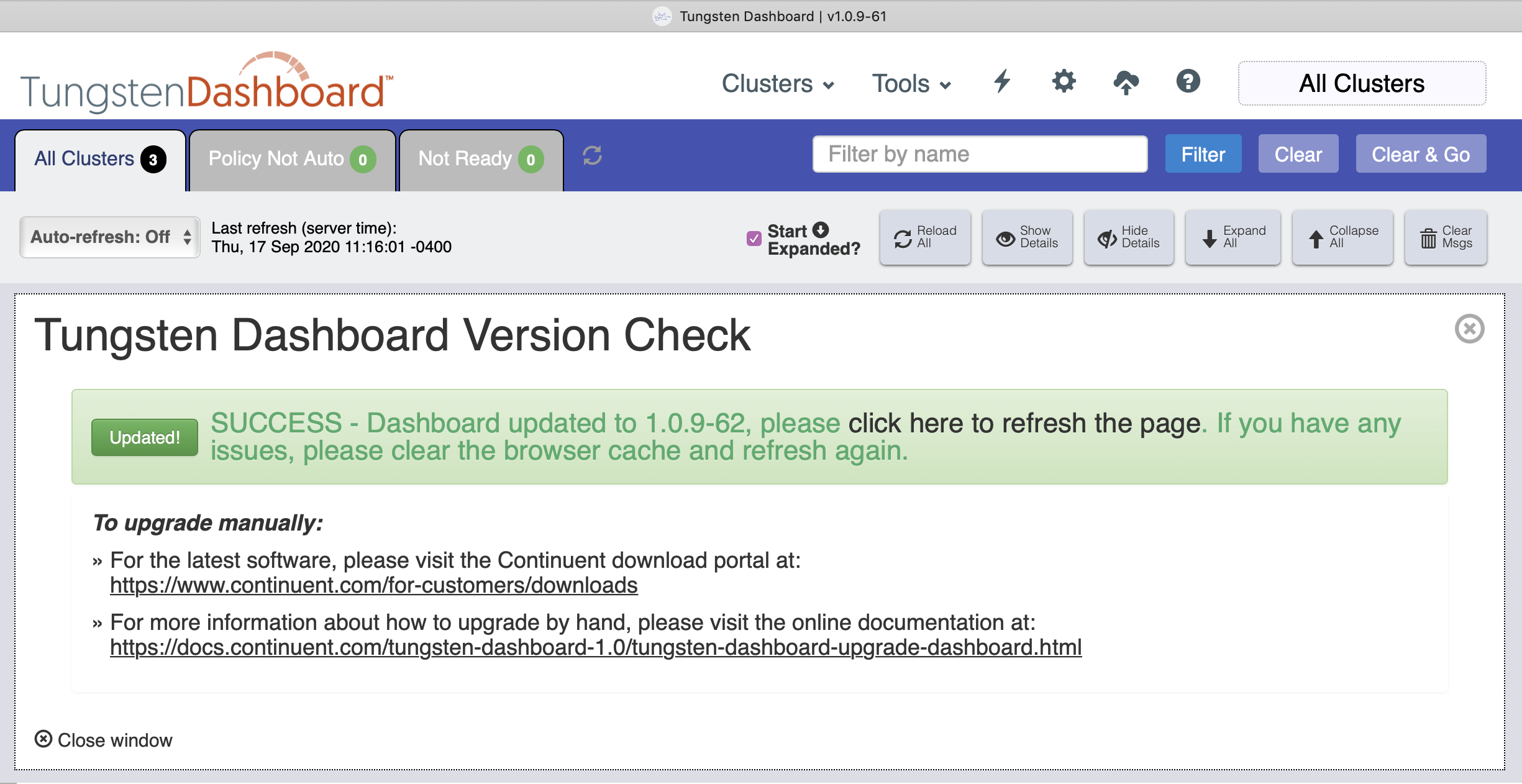Table of Contents
Manually Download and Upgrade the Tungsten Dashboard Software
Important
Please change the example values below to match your specific environment.
As user tungsten, download the software using the temporary URL provided by Continuent, or login to the web download portal to obtain the software (https://www.continuent.com/downloads/), then copy the updated application files to the web root directory, overwriting the existing ones:
shell>sudo su - tungsten## Set the WEBROOT env var for convenience shell>WEBROOT={DASHBOARD_WEB_ROOT_DIR_HERE}For example: shell>WEBROOT=/volumes/data/www/tungsten/html## Make a backup of current Dashboard directory shell>tar cvzf backup.tar.gz $WEBROOT## Obtain the software package and cd to extracted dir shell>wget -O tungsten-dashboard-1.0.11-1.tar.gz 'TEMP_URL_PROVIDED_BY_CONTINUENT'shell>tar xvzf tungsten-dashboard-1.0.11-1.tar.gzshell>cd tungsten-dashboard-1.0.11-1## CHeck what would be updated with: shell>rsync -acvn html/ $WEBROOT/## Perform the actual upgrade with: shell>rsync -acv html/ $WEBROOT/
Note
Your config.php will NOT be overwritten. The
software package contains only config.php.sample,
so there is no risk of affecting your settings during an upgrade.
There is a new config.php file with this version,
and along with it, a migration tool called
upgrade_config.php to easily install the new
config.php file, while still maintaining all of
your existing settings. The upgrade_config.php
feature was first introduced in Tungsten Dashboard version 1.0.11-1
This version now uses the config.json file for
configuration.
Important
To use the upgrade_config.php commaand, please
complete all the above upgrade steps first!
shell>cd $WEBROOTFor example: shell>cd /volumes/data/www/tungsten/html/shell>./upgrade_config.php `pwd`
Important
The upgrade_config.php tool should be RUN ONLY
ONCE!
Automatically Download and Upgrade the Tungsten Dashboard Software
This feature was first introduced in Tungsten Dashboard version 1.0.9-61
You may see a No Update Available message like this:
You may also see a New Version Available message like this:
Click the "Update Now" button to invoke the upgrade. There is no confirmation prompt, the upgrade begins immediately.
When the upgrade is complete, simply refresh the page fully to get the new version.
You may need to clear cache and refresh the page again to ensure the latest scripts and styles are loaded properly.