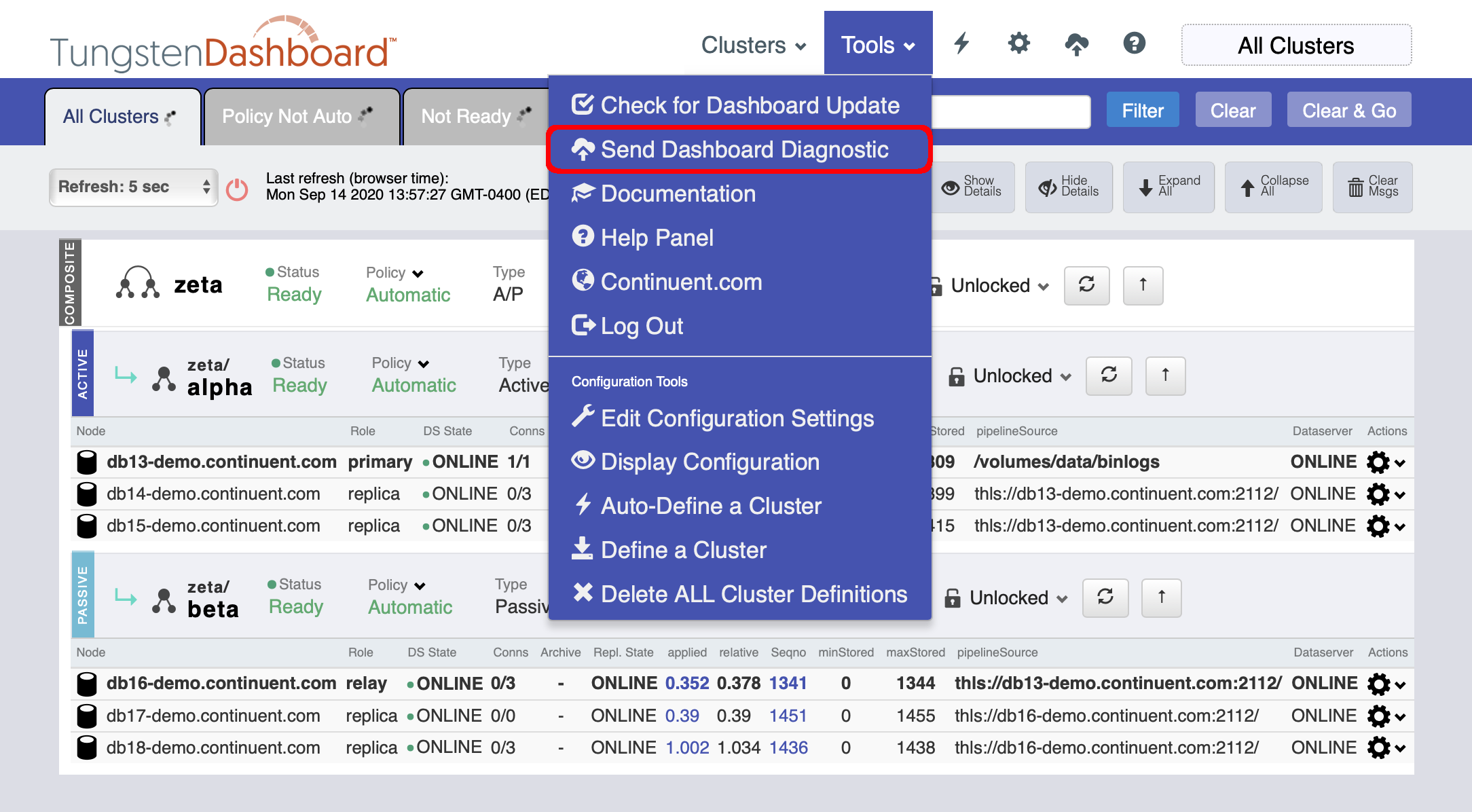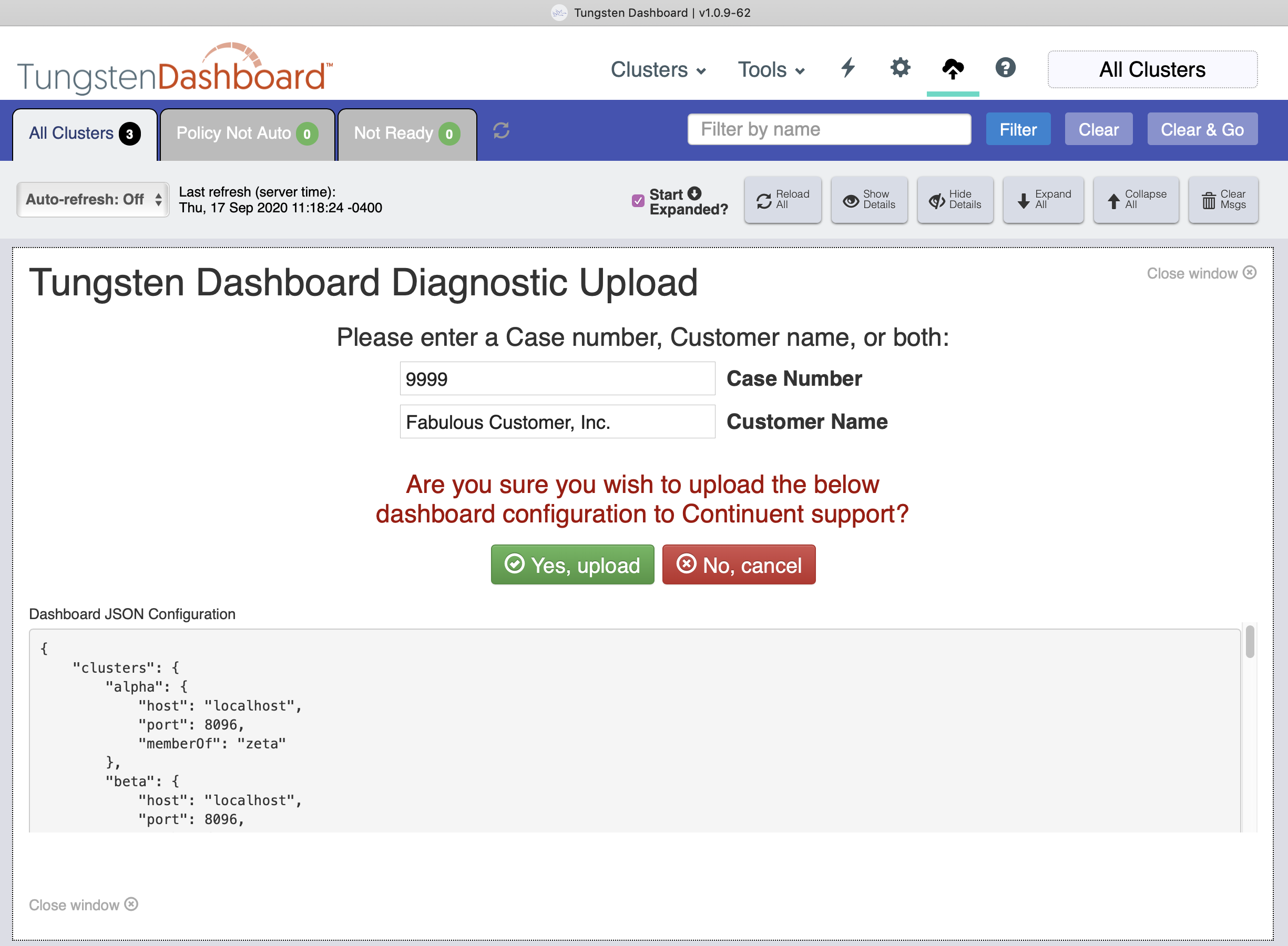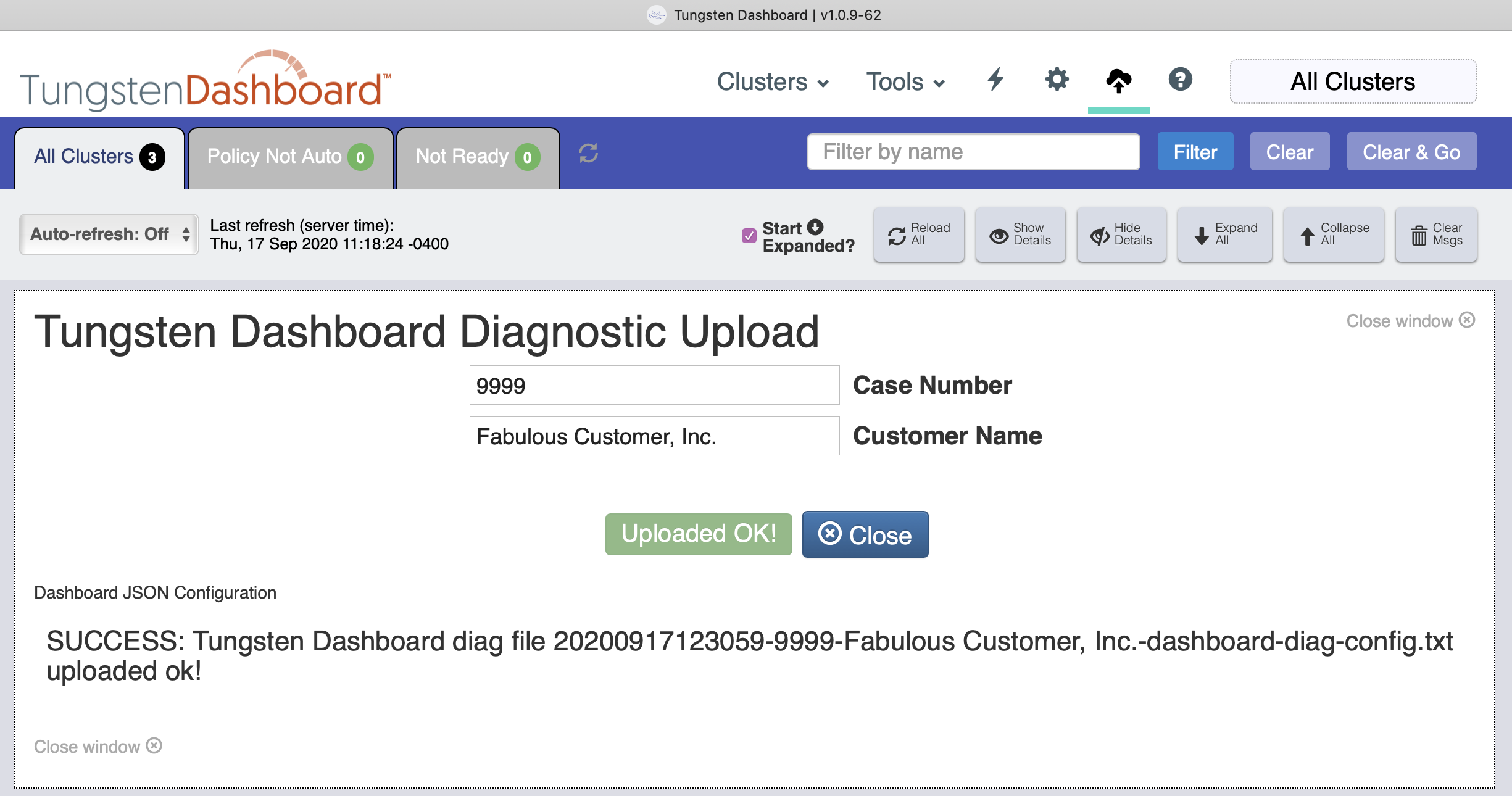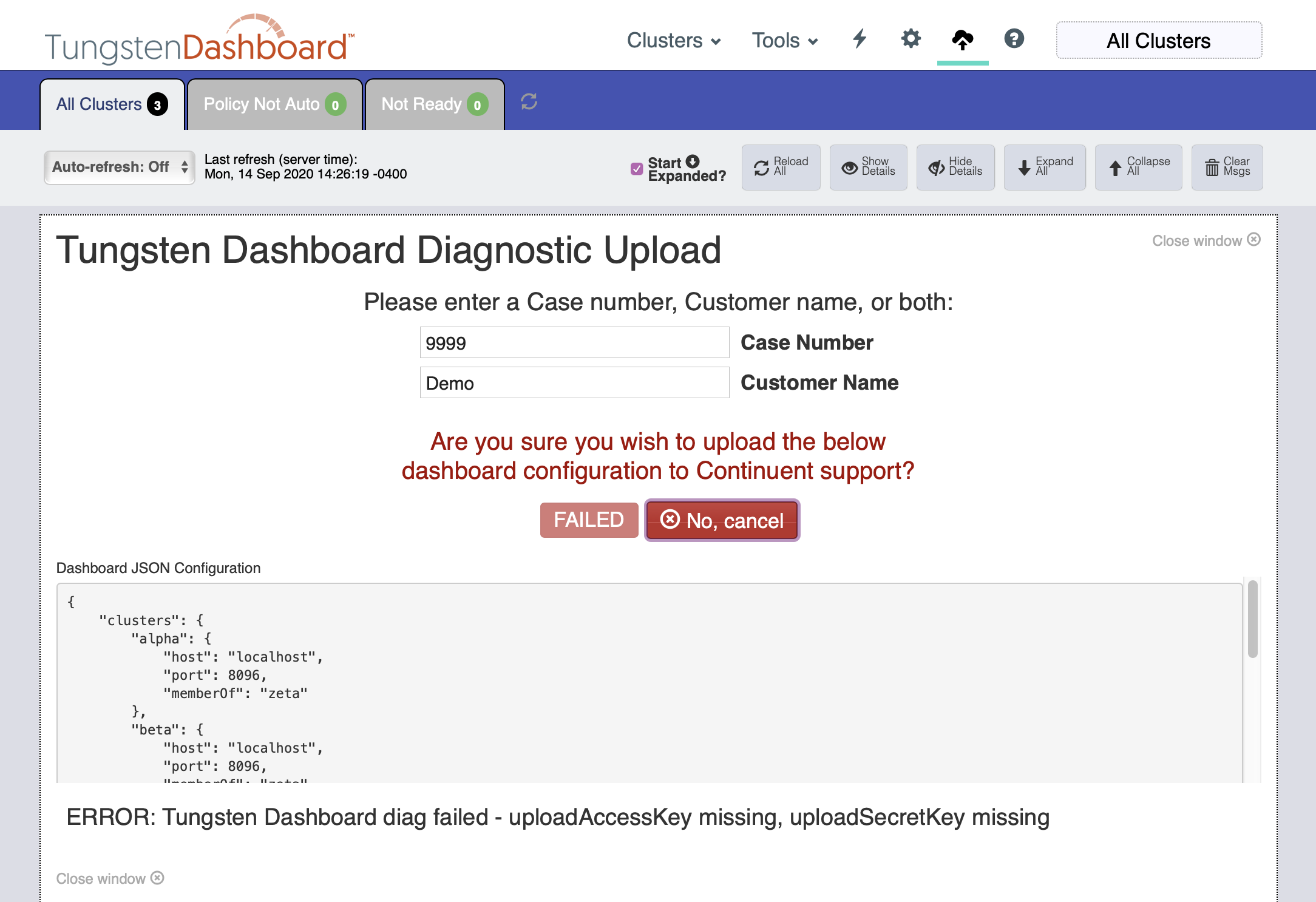Upload a Dashboard Diagnostic Package to Continuent Support
This feature was first introduced in Tungsten Dashboard version 1.0.9-61
Enter the appropriate case number and customer name then click the "Yes, Upload" button to send the diagnostic to Support.
The diagnostic contains the JSON configuration of the dashboard.
This JSON text is uploaded to Continuent Support's protected AWS bucket. No other customer has access to this location, it is upload-only.
The Diagnostic feature is also available by clicking the appropriate icon in the top tool bar.
If you do not have the proper upload-specific access and secret keys configured, you would see an error like this: