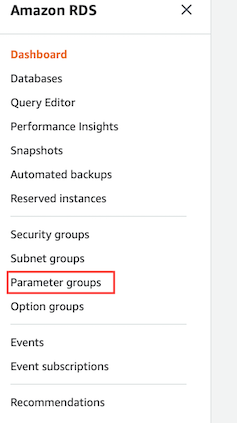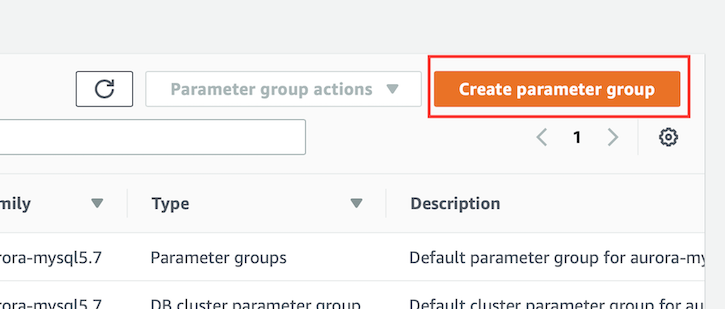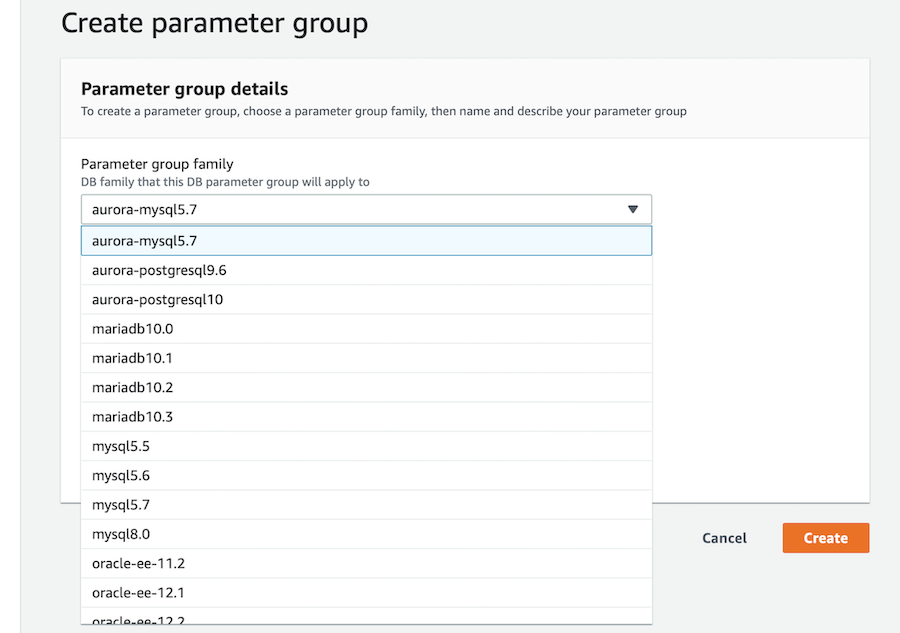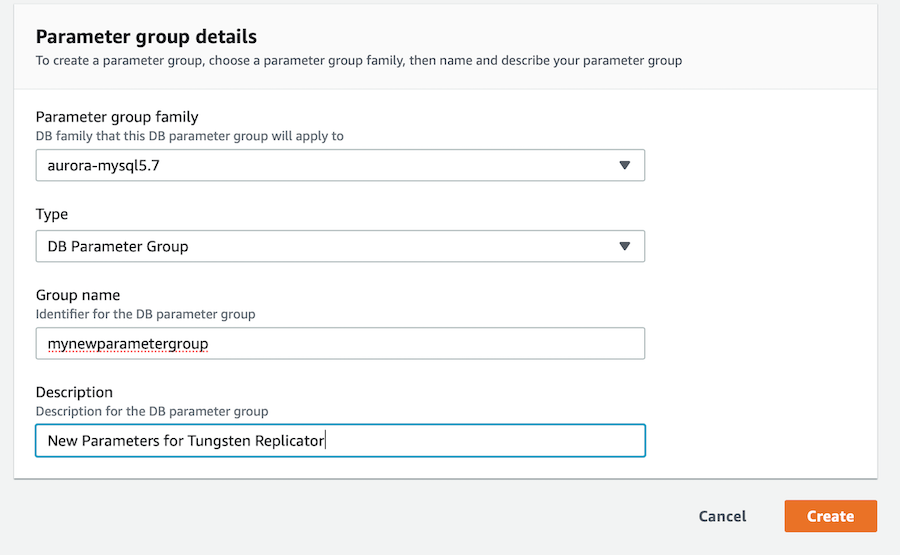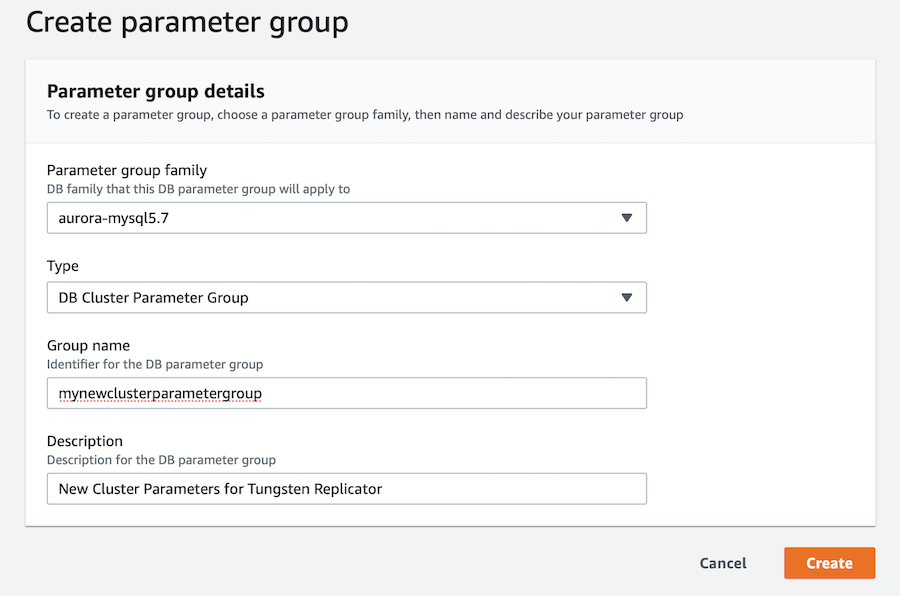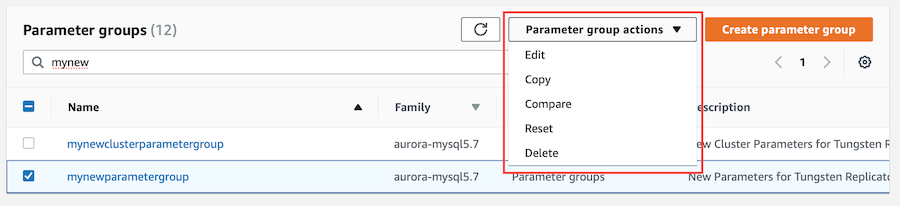The configuration of RDS and Aurora instances can be modified to change the
parameters for MySQL instances, the Amazon equivalent of modifying the
my.cnf file.
These steps can be used for changing the configuration for RDS Instances only. See Section 3.3.1.2, “Changing Amazon Aurora Parameters using AWS Console” for steps to change Aurora parameters
The parameters can be set internally by connecting to the instance and using the configuration function within the instance. For example:
mysql> call mysql.rds_set_configuration('binlog retention hours', 48);An RDS command-line interface is available which enables modifying these parameters. To enable the command-line interface:
shell>wget http://s3.amazonaws.com/rds-downloads/RDSCli.zipshell>unzip RDSCli.zipshell>export AWS_RDS_HOME=/home/tungsten/RDSCli-1.13.002shell>export PATH=$PATH:$AWS_RDS_HOME/bin
The current RDS instances can be listed by using rds-describe-db-instances:
shell> rds-describe-db-instances --region=us-east-1To change parameters, a new parameter group must be created, and then applied to a running instance or instances before restarting the instance:
Create a new custom parameter group:
shell>
rds-create-db-parameter-grouprepgroup-d 'Parameter group for DB Replicas' -f mysql5.1Where
repgroupis the replicator group name.Set the new parameter value:
shell>
rds-modify-db-parameter-grouprepgroup--parameters \ "name=max_allowed_packet,value=67108864, method=immediate"Apply the parameter group to your instance:
shell>
rds-modify-db-instanceinstancename--db-parameter-group-name=repgroupWhere
instancenameis the name given to your instance.Restart the instance:
shell>
rds-reboot-db-instanceinstancename
To change the parameters for Aurora Instances, you can follow the following guidelines using the AWS Console
Login to the AWS Console using your account credentials and navigate to the RDS Dashboard. From here, select "Parameter Groups" from the left hand list
Select the "Create Parameter Group" Button to the top right
This dialog will now allow you to create a new parameter group using an existing one as a template. Select the appropriate template to use and complete the rest of the details. You need to create a DB Paramater group and a DB Cluster Parameter Group
Now you have the two groups, you can modify the parameters accordingly, by selecting the group in the list and then selecting the "Edit" option.
Now the groups are setup, you can assign these groups to existing Aurora Instances, or you can assign them during instance creation. If you are assigning to existing instances, you may need to restart the instance for certain parameters to take effect.
Some parameters can only be set via the cluster parameter group - such as enabling binary logging, others can only be change in the DB Parameter group.