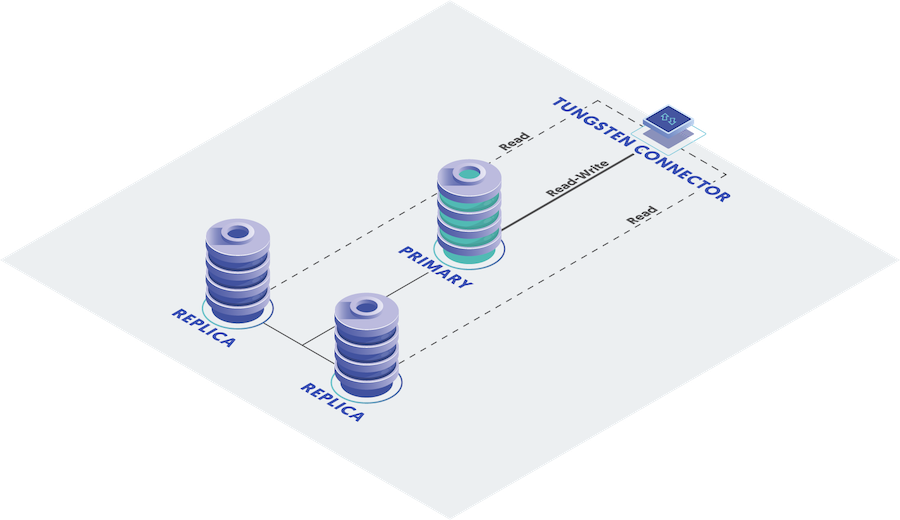Within a Primary/Replica service, there is a single Primary which replicates data to the Replicas. The Tungsten Connector handles connectivity by the application and distributes the load to the datasources in the dataservice.
Before continuing with the deployment you will need the following:
The name to use for the cluster.
The list of datasources in the cluster. These are the servers which will be running MySQL.
The list of servers that will run the connector.
The username and password of the MySQL replication user.
The username and password of the first application user. You may add more users after installation.
All servers must be prepared with the proper prerequisites. See Appendix B, Prerequisites for additional details.
Install the Tungsten Cluster package or download the Tungsten Cluster tarball, and unpack it:
shell>
cd /opt/continuent/softwareshell>tar zxftungsten-clustering-7.1.4-10.tar.gzChange to the Tungsten Cluster directory:
shell>
cdtungsten-clustering-7.1.4-10Create the
/etc/tungsten/tungsten.iniusing the example below as a template. Once created to suit your needs, run the tpm to perform the installation.shell>
vi /etc/tungsten/tungsten.ini[defaults] user=tungsten install-directory=/opt/continuent profile-script=~/.bash_profile replication-user=tungsten replication-password=password replication-port=13306 application-user=app_user application-password=secret application-port=3306 rest-api-admin-user=apiuser rest-api-admin-password=secret install=true connector-rest-api-address=0.0.0.0 manager-rest-api-address=0.0.0.0 replicator-rest-api-address=0.0.0.0[alpha] topology=clustered master=host1 members=host1,host2,host3 connectors=host4Configuration group
defaultsThe description of each of the options is shown below; click the icon to hide this detail:
OS System User, for example tungsten. DO NOT use root
install-directory=/opt/continuentPath to the directory where the active deployment will be installed. The configured directory will contain the software, THL and relay log information unless configured otherwise.
profile-script=~/.bash_profileAppend commands to include env.sh in this profile script
For databases that require authentication, the username to use when connecting to the database.
The password to be used when connecting to the database using the corresponding
--replication-user.The network port used to connect to the database server. The default port used depends on the database being configured.
Database username for the connector
Database password for the connector
Port for the connector to listen on
- Specify the initial Admin Username for API access.
- Specify the initial Admin User Password for API access. Use rest-api-admin-pass in versions prior to 7.1.2.
Configures services with systemd during installation. The same as executing deployall after installation.
connector-rest-api-address=0.0.0.0Address for the API to bind too.
manager-rest-api-address=0.0.0.0Address for the API to bind too.
replicator-rest-api-address=0.0.0.0Address for the API to bind too.
Configuration group
alphaThe description of each of the options is shown below; click the icon to hide this detail:
Replication topology for the dataservice.
The hostname of the primary (extractor) within the current service.
Hostnames for the dataservice members
Hostnames for the dataservice connectors
Note
If you plan to make full use of the REST API (which is enabled by default) you will need to also configure a username and password for API Access. This must be done by specifying the following options in your configuration:
rest-api-admin-user=tungsten rest-api-admin-pass=secret
For more information on using and configuring the REST API, see Section 11.1, “Getting Started with Tungsten REST API”
Run tpm to validate the installation. Providing no errors are return, you can then continue to install the software.
shell >
./tools/tpm validateshell >./tools/tpm installDuring the validation, startup and installation, tpm will notify you of any problems that need to be fixed before the service can be correctly installed and started.
Initialize your
PATHand environment.shell >
source /opt/continuent/share/env.shIf you supplied
start-and-report=truethe software will be running, if this wasn't included, you can now start the software as follows:shell >
startall
Important
Do not include start-and-report
if you are taking over for MySQL native replication. See
Section 3.10.1, “Migrating from MySQL Native Replication 'In-Place'” for next steps
after completing installation.
For Best Practices, follow the guidelines in Section 2.4, “Best Practices”.